How to Move the Cursor on iPhone using the Space Bar
Learn how to move the cursor using the Space Bar on the iPhone keyboard.
by
Doug
Updated April 19, 2019
In this quick tip, you'll learn how to move the cursor on your iPhone or iPad device by using just the Space Bar (instead of having to drag the cursor itself with your fingers or thumb).
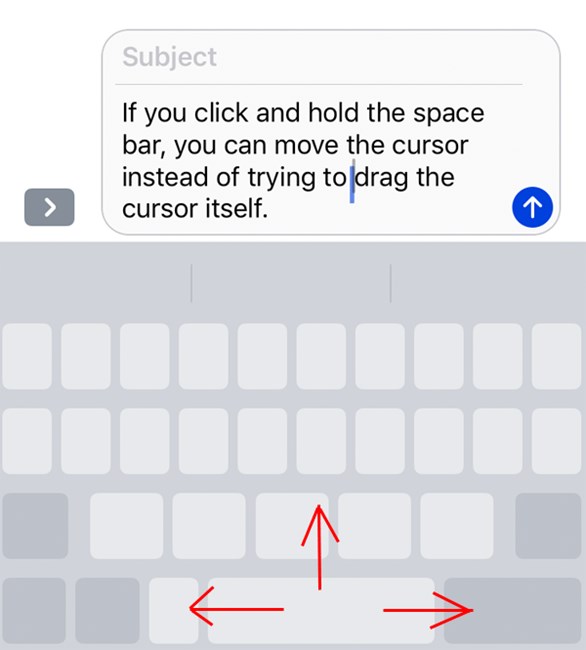
So here's what you need to do to move the cursor on your iOS device using the Space Bar on the keyboard.
- Start by typing a text message (or email message) with the keyboard on your iPhone.
- Now just click and hold down the Space Bar.
- The keyboard will turn blank, and you'll now be able to move the Cursor in all directions by sliding your finger around (left, right, up and down).
- Then when you release your finger or thumb, the cursor will be placed where you dragged it, and the keyboard will go back to showing all of it's keys.
- That's it!
This is a much easier and faster way to position the Cursor in the exact spot of a message, rather than trying to select the cursor with your finger first before moving it.