How to Draw an Outline for Transparent Rectangle in Photoshop
by
Doug
Updated January 21, 2010
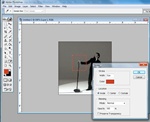
To outline a transparent rectangle, use the "Rectangle Marguee Tool" -> then go to the "Edit" menu -> and select "Stroke".
To create a border outline for a transparent rectangle or circle in Photoshop do the following:
- Select the "Rectangle Marquee Tool" (or use the "Circle Marquee Tool" for drawing an oval) and then draw an outline for the border area.
- Go to the "Edit" menu and select "Stroke".
- In the "Stroke" pop-up box choose the line width and color as well as the location (Inside, Center or Outside), then click the "OK" button.