How to Identify the Name of Song on iPhone with Siri (iOS 8)
Don't know the name of that tune? Just use Apple's voice assistant Siri to identify it for you now in iOS 8.
by
Doug
September 18, 2014
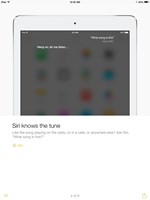
Siri can now identify a song name, just ask Siri "What song is this?"
Now with Apple iOS 8.0, you can identify song names using Siri on your iPhone or iPad. So if hear a song playing on the radio, or in a cafe, or anywhere else that you like, but don't know who it is? All you need to do is simply ask Siri, "What song is this?".
You no longer have to download the Shazam app separately in order to identify songs, as it is now integrated directly into iOS 8.0 with Siri. However, if you want to keep a list of songs that Siri (Shazam) has identified, you'll still want to download the Shazam app, as any tune that is named using the integrated Siri / Shazam implementation will be tagged and added into the favorites section of the Shazam app (if the Shazam app is already on your iPhone or iPad).
To have Siri name a song you hear do the following:
- Download iOS 8.0 onto your iPhone or iPad (if it's not already on your device).
- On your iPhone or iPad that has been updated to iOS 8.0, hold down the Home button to activate Siri.
- While a song is playing in the background, ask Siri "What song is this?"
- Siri will respond with something like "Hang on, let me listen..." or "Naming that tune..."
- If Siri finds a match, it will say something like "I can name that tune! I think it's 'Song Name' by 'Artist Name' and show the Album with a Buy button.
Having Shazam integrated into Siri with iOS 8.0, on iPhone 6.0 or any iOS 8 device is definitely a nice addition and makes it quick and easy to identify songs.