How to Connect Apple AirPods to PC (Windows 11) via Bluetooth
by
Doug
Updated May 11, 2022
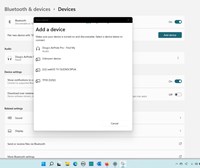
Select your Apple Airpods Bluetooth Device to connect to your Windows PC.
Here's how you can easily connect your Apple AirPod earbuds to your Windows PC using Bluetooth. In this example, I'm using a Dell laptop with Windows 11.
1) Start your Windows PC and go to Settings > Bluetooth and devices > Devices. (Quickly get there by using Windows search and type "Bluetooth"
2) Now click on "Add Device"
3) With your Apple AirPods in their case, press and hold on the button on the back of the Apple AirPods case, to make your AirPods discoverable to your Windows computer.
4) In the "Add Device" pop-up box, click on "Bluetooth"..
5) Your Apple AirPods name should appear in the list of device... select your Apple AirPods from the list to connect them to your computer.
6) If successful, the name of your Apple AirPods will appear in Devices, under "Audio".