How to Download American Express Credit Card Activity for QuickBooks or Quicken
Here's how to download your American Express card activity so you can easily import the files into QuickBooks or Quicken.
by
Alex Beckham
Updated March 17, 2020
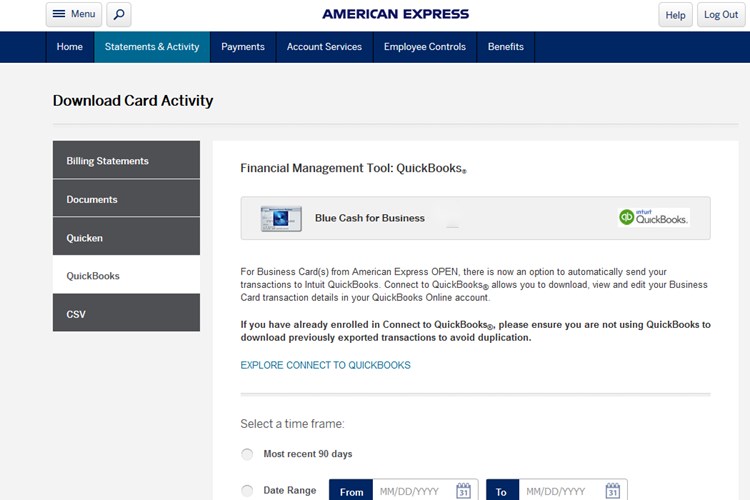
It's always a mystery trying to find or remember where to look for the QuickBooks or Quicken download files for your American Express credit card transactions on their website, especially if you only download transactions a few times a year. So if you're wondering where to download your Amex transactions for QuickBooks or Quicken from the AmericanExpress website, here's how you can currently download your credit card activity so you can import the WebConnect files into QuickBooks or Quicken:
1) Log into your American Express account
2) Click on the "Statements & Activity" menu.
3) Then click on the icon for "Download Your Transactions" (the icon is an green arrow pointing down, with a green horizontal line).
4) In the pop-up menu, click on "Card Activity", this will take you to the "Download Card Activity" page.
5) On the Download Card Activity page, you can download individual statements for QuickBooks, Quicken, or CSV files.
6) Now, select the time frame for the transactions you'd like to download for QuickBooks or Quicken and click the Download button.
7) For QuickBooks, you'll download a QuickBooks OFX data file. If downloading for Quicken, you'll download a Quicken QFX file.
Hope that helps!
Keep in mind, unfortunately you can only download your last 10 statements, so if you don't download them frequently during the year you may miss out being able to download some of your older statements. In my opinion, at the very least, American Express should make it possible to be able to download statements for at least 2 years back.