How to Enlarge Instagram Photos in the iPhone App
Tip to Zoom-in on Instagram photos within the iPhone instagram app.
by
Doug
Updated October 6, 2014
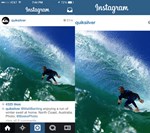
Instagram photo enlarged using iPhone Zoom.
There may be a time when you want to get a larger detailed view of a photo on Instagram. Unfortunately, Instragram currently doesn't have a feature to enlarge or magnify photos within the Instagram iphone app. However, with a little change to your iPhone settings, you can enable your iPhone to be able to Zoom-in on Instagram photos to make the images larger using a three finger double tap. To enlarge Instagram photos within the instagram iPhone app follow these steps:
- On your iPhone, tap on the Settings app.
- Then tap on General -> Accessibility
- Then tap on Zoom and turn ON zoom.
- Now open your Instagram app and Double-tap with 3 fingers simultaneously to zoom-in on a instagram photo or screen.
- Drag three fingers simultaneously to move a magnified Instagram photo around the screen.
- To un-zoom, simply Double-tap with 3 fingers simultaneously again.
- That's it!
Keep in mind, it may take some practice to get the proper 3 finger Double-tap to work for you. When I first enabled Zoom, I was unable to get the 3 finger Double tap working. I'm not sure, if this was due to me not simultaneously double tapping with 3 fingers or something else. If it's not working after you enable Zoom, you may want to restart your iPhone, just to be sure the Zoom setting actually takes effect.
When you enable Zoom, you can use this throughout your iPhone to zoom-in on pictures/screen. So this Zoom-in will work in other iPhone apps, not just within Instagram.
Note: A single finger double tap on an instagram photo will 'Like' the photo, so if you tap wrongly when trying to do a 3 finger double tap, you may accidentally 'Like' a photo.