How to Open Links in Outlook with FireFox (Default Browser) and NOT Microsoft Edge
by
Doug
Updated August 17, 2023
So if you have the latest version of Outlook, you may be experiencing the problem that when you click on a link in your email it OPENS up the page in Microsoft Edge. But instead of opening a link in Edge, you want the link to open in your Default Browser, like FireFox or Chrome. Well I have good news for you, there's a simple way to change how Outlook opens links up to suit your preferred browser.
Here's how to change the settings in Outlook to open links in Outlook with Firefox or Chrome, rather than Microsoft Edge:
- Open Outlook and click on 'File'
- Now in the lower left hand corner click on 'Options'
- Then click on 'Advanced' and under the 'File and Browser Preferences' section, change Open hyperlinks in Outlook in: to "Default Browser"
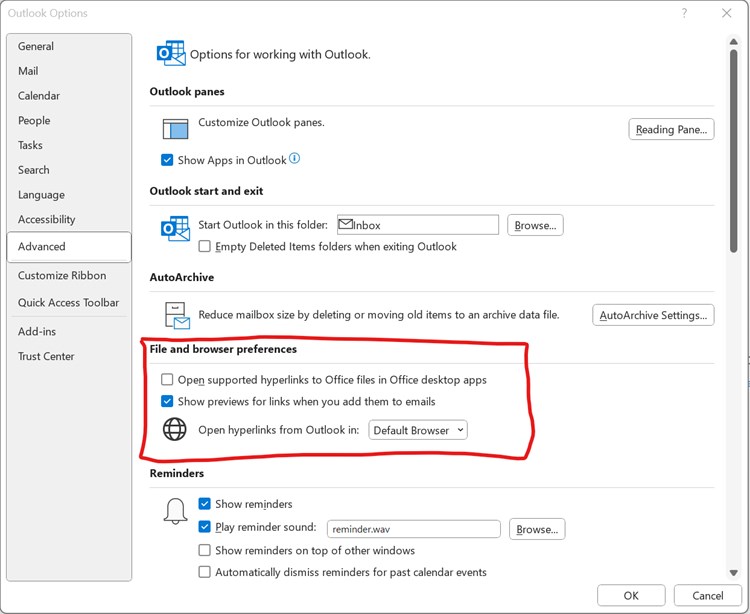
Now when you click a link from Outlook, it should open the link in your Default Browser, like FireFox or Chrome (if you set one of those browsers as your Default).