If you recently bought a new Dell Laptop with Windows 10, you may be wondering why the headphone input jack is not working correctly when you plug in speakers or headphones (or possibly a mic). Well, unlike older Dell laptops that may have had two input jacks, one for the speaker/headphone jack and another separate mic/line-in jack, newer Dell laptops typically only come with one input jack that can do multiple things. So if you plug in headphones to the jack, and still hear sound coming out of the laptop speakers, it's probably due to the jack input set to Line In or Mic In, instead of Headphones or Speaker out.
Using the "Dell Audio" program that hopefully came with your Dell laptop, you can change the audio input to the appropriate device that you want to use the input jack for. For instance, you can change it to the following: Line In, Mic In, Headphones, Headset (with microphone), Speaker Out, Skullcandy Headphone, Dell Speaker Out, Skullcandy Headset.
If you have "Dell Audio" software on your laptop, you may get a box pop-up come up (if auto popup box is enabled), when you plug-in headphones (or speakers) into the laptop, that says "Which device did you plug in?". This will give you the opportunity to change the device to: Line In, Mic In, Headphones, Speaker Out or set the Default Device.
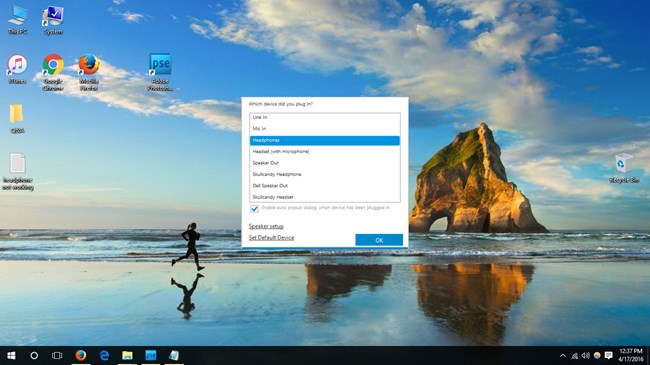
If you don't see the "Which device did you plug in?" pop-up box come up when you plug into the input jack, then do a search on your laptop for "Dell Audio", and hopefully your Windows 10 Dell Laptop came with Dell Audio installed. If so, click on Dell Audio found in Control panel.
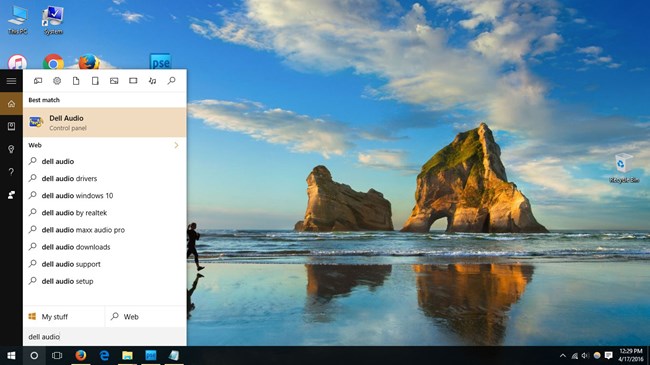
In the Dell Audio program, click on the Advanced tab, then in the sidebar click on Jack Information. Now click on the "black dot" that looks like a Headphone jack, to bring up the "Which device did you plug in?" pop-up box.
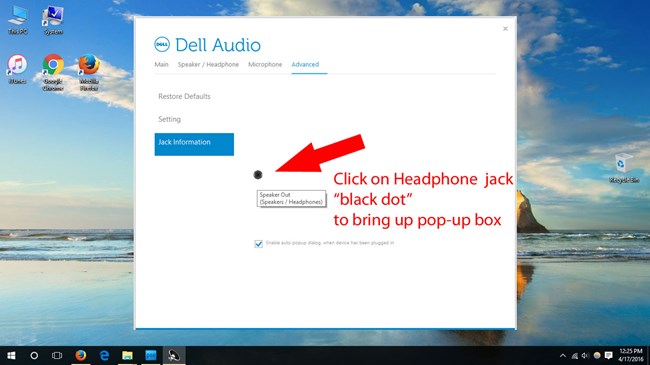
Now you can change the type of device you want your jack to recognize when it is plugged in. For instance, if you want to use speakers, click on "Speaker Out" -> then click OK.
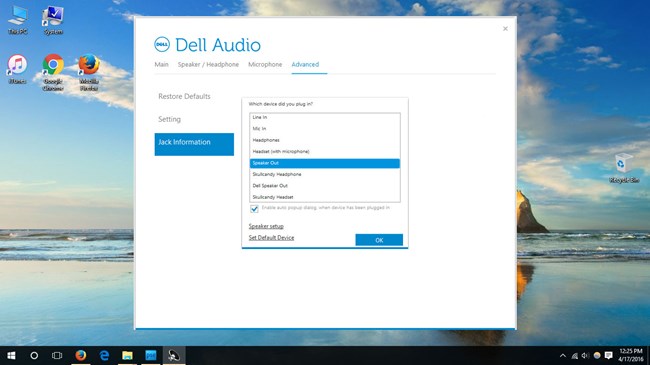
Also ensure that you check the box, "Enable auto popup dialog, when device has been plugged in", so that you get the pop-up box coming up when you plug in a device. You may also want to change the Default Device to "Speaker Out" or "Headphones" if it was set to "Line In" or "Mic In".
------------------
Hopefully, that helps solve your Dell Laptop headphone jack not working in Windows 10.
Alternatively, if the solution above did not help, you should find a number of other different solutions to your speaker input jack not working problem in Windows 10 here.
I'd also recommend running a Windows Update, to make sure your laptop computer has all the latest updates for Windows 10, and any audio driver updates. Restart your laptop after any updates, and retest the headphone/speaker jack to make sure it's working correctly.
You can also download drivers and software for your Dell Laptop / Computer using your Dell Service Tag here.