How to Change Default iPhone Search Engine in Safari (iOS)
Discover how to change the default search engine iOS Safari from Google to a different provider.
by
Doug
Updated March 7, 2015

In Settings app, tap on "Safari"

In the Safari SEARCH section, tap on "Search Engine Google >"
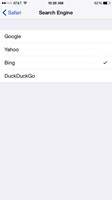
Tap on "Bing" to set as default search engine in iOS Safari on your iPhone.
Here's how to quickly change the default search engine in Safari for iPhone or iPad, from Google to a different search engine provider such as Yahoo, Bing or DuckDuckGo.
To change the Default Search Engine in iOS Safari on iPhone do the following:
- On your iPhone -> tap on the Settings app
- Scroll down and then tap on Safari
- In the SEARCH section, tap on "Search Engine Google >"
- You should now see 4 search engine providers listed "Google, Yahoo, Bing and DuckDuckGo",
- Now just tap on the default search engine you'd like to use such as "Bing". You will then see a checkmark next to Bing, which will now be your default provider when using the Safari browser on your iPhone or iPad.
- That's it!
On a side note, if you end up changing your search engine provider to Bing, you should take advantage of Bing Rewards. Just search Bing and you earn free rewards that can be redeemed for gifts and gift cards to various stores such as Amazon. So make sure you login to your Microsoft account (hotmail), on your iPhone or Desktop, so you can start accumulating points with Bing Rewards.