How to get FREE $5 Amazon Gift Cards just by Searching with Bing.com Rewards
by
Doug
Updated December 11, 2017
So I’ve been using Bing.com as my default Search Engine for the last two years, after coming to the realization that Google search was getting worse and worse as a search engine, and contained more spammy search results. I now barely ever use Google for searching and have come to find Bing to be a better search engine than Google in many respects.
The bonus to using Bing, is that if you register with Bing Rewards (all you need is a Microsoft or Hotmail account) and search using Bing, you can get FREE $5 Amazon Gift Cards (or gift cards from other stores such as Macy's, Starbucks, Toys R Us, Sephora, etc.). I typically accumulate enough Bing rewards points to get a free $5 Amazon Gift Card every month.
Here's how to start earning Bing Rewards so you can get Amazon Gift Cards every month:
1) Sign up for Bing Rewards here: https://www.bing.com/explore/rewards?PUBL=REFERAFRIEND&CREA=RAW&rrid=_cca59ea4-a07f-6297-e3f3-59b0b60a4035
2) Change your default browser search engine to use Bing, so you can accumulate PC Search credits (15 per day).
3) Change your default iPhone (or Android) search engine to use Bing, so you can accumulate Mobile Search credits (10 per day). Here's how to change the Default iPhone Search Engine in Safari (iOS).
4) Visit the Bing Rewards dashboard daily to earn extra credits: https://www.bing.com/rewards/dashboard
5) Install the Bing Search iPhone app and Bing Rewards iPhone app and use them for extra credits.
6) Stay signed up with the Bing Rewards newsletter, to get extra credits.
7) If you use Windows 10, use Microsoft Edge browser to get extra credits daily from the Rewards Dashboard.
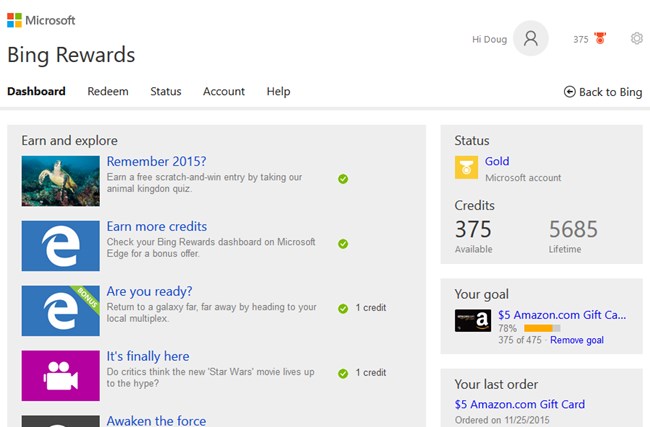
Once you reach Gold status with Bing Rewards and maintain it each month you only need to accumulate 475 credits to get a $5 Amazon Gift card.
So that in a nutshell is how you can get FREE Amazon.com Gift Card money just for searching with Bing while using Bing Rewards.