How to Dim the Brightness of an iPhone Screen to view in Dark Room
by
Doug
Updated June 2, 2014
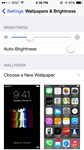
Dim the screen brightness of an iPhone

Turn On the Reduce White Point option so the iPhone screen is less white/bright.

Invert Colors on the iPhone from White to Black.
If you've ever tried to use your iPhone or iPad in a dark room, you may have wished you could dim the brightness of your device even more than the lowest setting. As of iOS 7.0, the lowest brightness setting of the iPhone is still pretty bright in a dark room and emits far too much white light for my liking. Unfortunately, at this time the iPhone doesn't have a dark theme for viewing the screen better in the dark. However, there are a few things you can do in order to make the screen less bright.
First, here's how to Dim the screen of an iPhone:
- Launch the the 'Settings' app in iOS 7 -> then tap on 'Wallpapers & Brightness' -> then slide the Brightness toggle all the way to the left. This will dim the iPhone screen
- I'd recommend turning off Auto-Brightness, otherwise the iPhone screen brightness will automatically adjust brightness based on it's surrounding light source.
Second, reduce the White Point so that the screen doesn't emit so much white light. Here's how:
- Launch the the 'Settings' app in iOS 7 -> then tap 'General' -> then tap 'Accessibility' -> then tap 'Increase Contrast'
- Now Turn On 'Reduce White Point'. You should see the screen instant get slightly grey, as the white point is reduced.
- Also, to improve screen viewing Turn On 'Darken Colors'
Third, you can also Invert Colors of the iPhone, which will turn White's to Black and make reading in the dark easier on the eyes, and the screen much less bright, but this will change all colors so viewing images will look pretty distorted. Here's how to Invert Colors:
- Launch the the 'Settings' app in iOS 7 -> then tap 'General' -> then tap 'Accessibility'
- Now Turn On 'Invert Colors'. You should now see the iPhone screen invert to Black.
Apple really needs to add in a default Dark Theme for viewing your iPhone at night. If you haven't downloaded F.lux for your computer or laptop, it's the best thing you can do for your eyes. Hopefully, Apple can make F.lux default in it's latest iOS release or at least make the app work with out jailbreaking your phone. The screen needs to be easier on the eyes at night time, especially since so many people view their iPhone just before going to sleep.
Some apps like Twitteriffic do have Dark Themes that automatically change the theme from a White to Dark background when it's night time. So hopefully Apple will see the light (or night), and iOS 8.0 will finally give iPhone users this much needed feature for viewing your iPhone or iPad in the dark, without straining your eyes and keeping you up due to the screen emiting too much white and blue light.